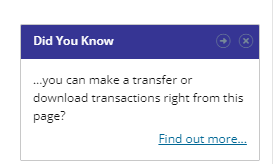Configuring your Online Banking Dashboard
Do you know how to configure your Online Banking so that you see exactly what you want to see when you log in? If not, I can help!
When you log in, you will see your dashboard. You’re looking for the link to Configure This Page.
Select the page area to configure – left, center or right.
The available options will appear in the box. Choose whichever option(s) you would like visible by clicking the + icon. The example below shows the Transfer box is selected for the left side of the screen.
By saving these changes, you will see the Transfer box when you log in.
The Center configuration works the same way. Choose Center from the configuration and view the available options. In the example below, you can see that this user has selected My Accounts, Recent Transactions, Scheduled Transfers, and Services.
The screen would then look like this:
The Right configuration is unique in that Did You Know is the only option that you can choose to add.
Adding this section to your configuration would look like this:
If you choose not to include this section, you will simply see the welcome screen with your name, email address, security image, and a banner ad underneath.
Is there something that you want me to post about? I want to hear from you! Leave a comment below or email me.
Krista Kyte is a personal finance blogger and personal banker with over 18 years of experience in the financial industry. Krista is passionate about helping our members understand their financial situations. She writes tips that help consumers reach and maintain financial security and start living the life they’ve always wanted.